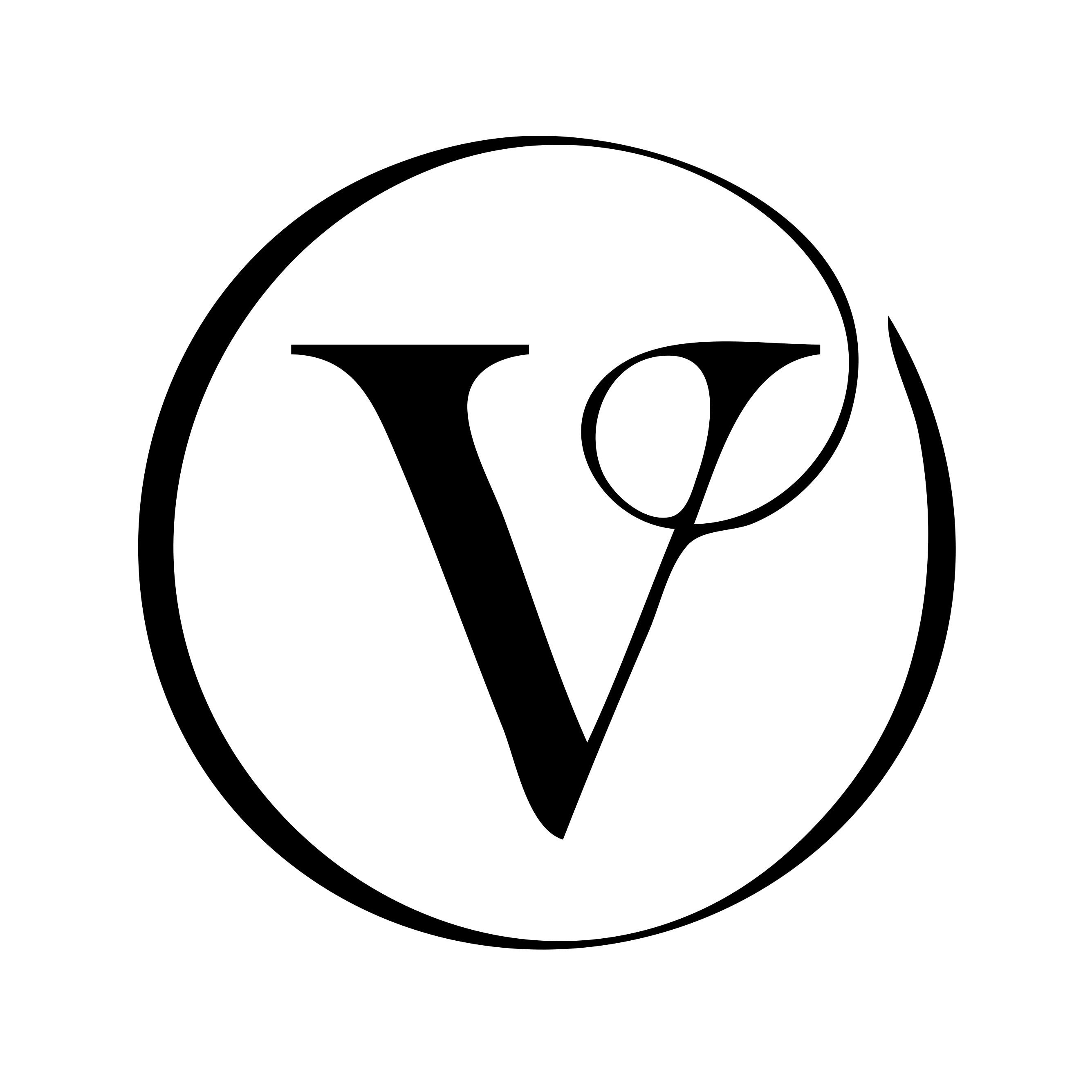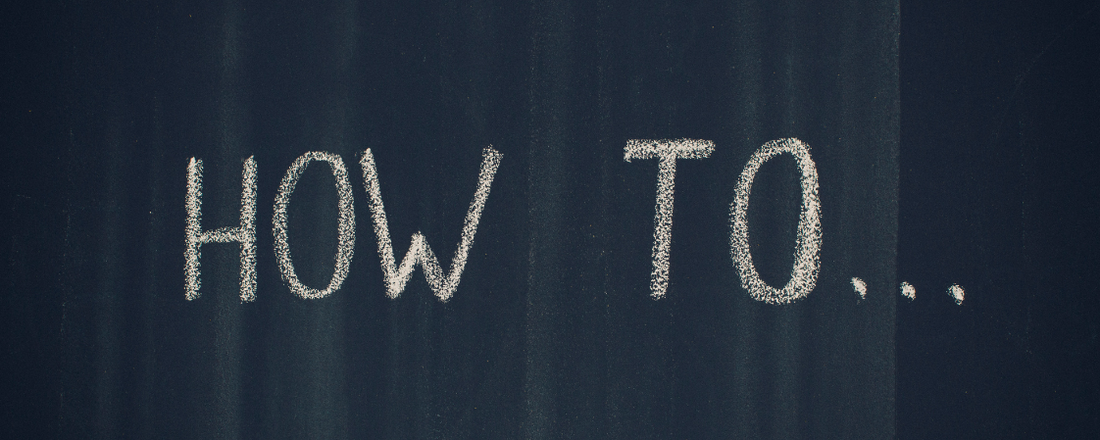In this How To, we'll walk you through the process of creating a beautiful printable folded greeting card using Midjourney for illustrations and Canva for design and layout. Whether it's for a birthday, holiday, or any special occasion, crafting your own greeting card adds a personal touch that your loved ones will appreciate.
Materials Needed:
1. Computer or laptop
2. Internet connection
3. Midjourney account
4. Canva account
5. Printer and paper (for printing the card)
Choose a Design Theme
Go to Midjourney's website and navigate to the Midjourney Bot

Now its time to start working with the Midjourney Bot to create your custom image (to go on the front of your card).
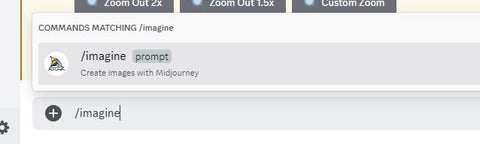
Type in a forward slash /imagine - press enter

Now type in your request/requirements for the image you would like to create,

In this instance I have requested that it create a floral teapot, tea cup and saucer watercolor image - you could add in an era such as Victorian Era inspired floral teapot, teacup and saucer watercolor image the ideas are limitless.
Once you have settled on your idea - press enter. The below text or similar will appear
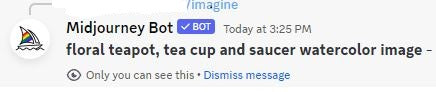
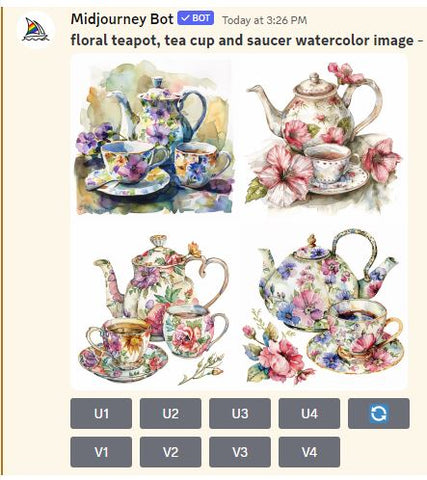
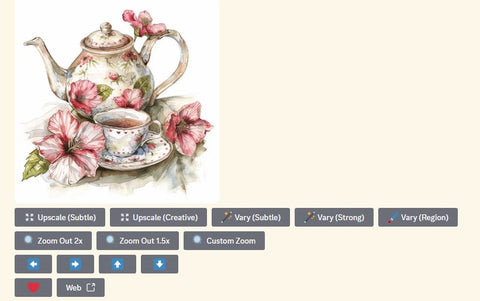
For this example I don't want the flower situated on the top of the teapot so I am going to select - vary (region).
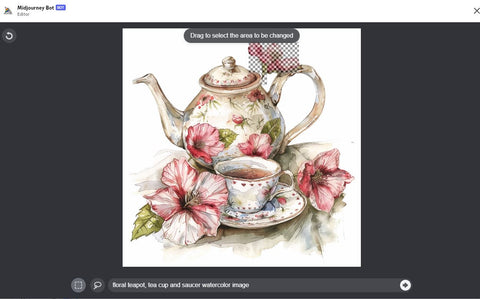
Using either to box or the lasso located on the bottom right (I'm choosing the box) select the area you want to Midjourney to change. Once you have selected all the areas you want to change click on the arrow - bottom right.
Midjourney will now try again and will again produce 4 image options for you.

Select the one that you like best (I'm going to choose image 2 - which is the top right image), again press the relevant upscale option eg U2.
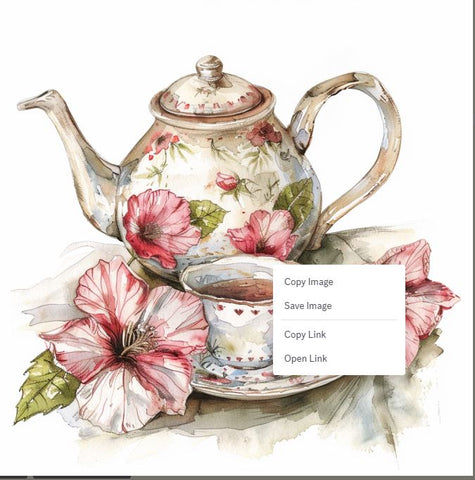
Right click on the image and save to your desktop. We'll need it in a minute.
Now open up your Canva account.
Sign in to Canva
Open Canva in your web browser and sign in to your account. If you don't have one, you can easily create a free account.
Create a New Design
Click on the "Create a design" button and select "Custom dimensions." Enter the dimensions for your greeting card. A typical size for a folded card is 5x7 inches, so input these dimensions and click "Create design."
Alternatively you can choose to create a design - located on the top right.
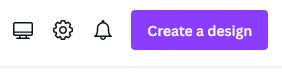
Click on Create a Design button, search for folded card portrait - select
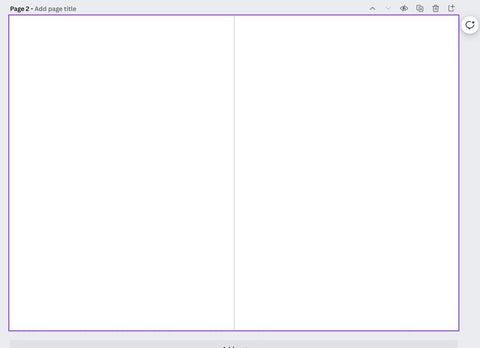
Perfect, now it's time to make your card. .

Look at the menu on the left. You should be able to seek a button called 'Upload', click on this.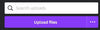
Then select upload and select your the image you've just created in Midjourney.
Once it has finished uploading drag it onto the right side of the card and position it into its optimal spot. It's at this point that you can add extras - if you need some help or inspiration click on elements (left menu) and search for what you are looking for eg. Happy Birthday - you will get a heap of graphic options that you can customize, have some fun and find just the right look for your card. Try changing the colors, size etc.
Alternatively you could create your own text for your card, Canva offers lots of create fonts for you to choose from - simply click on the text button on the left.
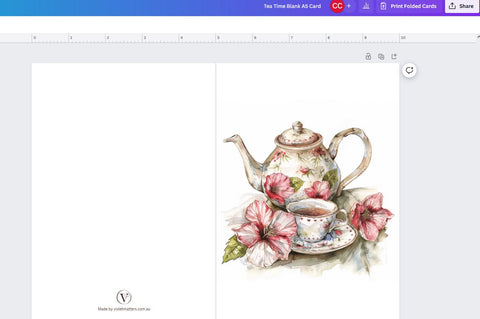
Option: Design the Inside
Next, click on the "Pages" tab at the top of the Canva interface and select "Add a new page." This will create the inside of your greeting card. Repeat the steps to design the inside of the card, adding text, images, or other decorations as desired.
Option: Add a Personal Message
Include a heartfelt message on the inside of the card using Canva's text tools. Choose a font and color that complement your design theme and type out your message.
Finalize and Save
Once you're happy with how your greeting card looks, take a moment to review it and make any necessary adjustments.
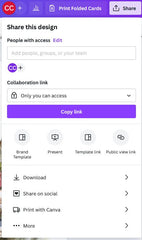
Now your ready to download your card. Click on the 'Share' button on the top right of the page.
Then, click on the "Download" button in the top right corner of the Canva interface to save your card as a printable PDF file.
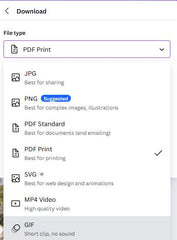
When you select 'Download' you have some options - Select the PDF Print Option - this is a great option for cards and gives best chance of optimal print quality.
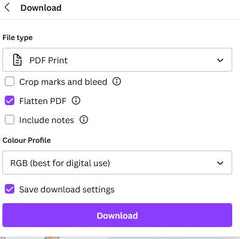
Once you have selected your download option PDF Print, click on Flatten PDF. If you would like to include crop marks and bleed lines select that option as well. Personally I only select this option if I have a full color to the edge card. I do not select when I have an image with a transparent background. Once you are happy with your selections select 'Download' and wait.
Print and Fold
Finally, print your greeting card onto quality cardstock or paper using your home printer. Once printed, carefully fold the card along the center crease, and your custom printable folded greeting card is ready to be delivered to your loved one!
Conclusion:
Creating a printable folded greeting card using Midjourney for illustrations and Canva for design is a fun and creative way to add a personal touch to any special occasion. Experiment with different designs and themes to create unique and memorable cards that your friends and family will cherish.